iPad Safety Settings for Your Toddler
If any of you have kids and iPads, you know that the mixture of the two is a very complicated matter. They love these (expensive) devices. Moving colors, bright objects, talking characters, a brilliant screen--all held in their precious little hands. And they can even touch the shapes, animals, letters, etc and these things will often respond with a sound, motion, etc!!! It's amazing to see your child so enamored with something, but the downsides are often daunting when it comes to the iPad. I won't say too much about the actual use of a kid staring for minutes (or hours) at a bunch of glowing pixels instead of this beautiful world around us. We try to heavily limit M's time so she can develop her brain in a way that responds to the natural world in a natural way. We definitely don't want a child who needs constant entertainment to be satisfied.
That being said, technology is here to stay and it will impact M's life no matter what we do. I recently discovered a nifty little trick you can employ (in a matter of seconds) when your kiddo wants to use the iPad. There are many ways to customize it, but the gist of it is that you can make sure he/she is unable to leave the current App. Follow these steps:
First, you have to enable it. Go to "Settings" and select "General."
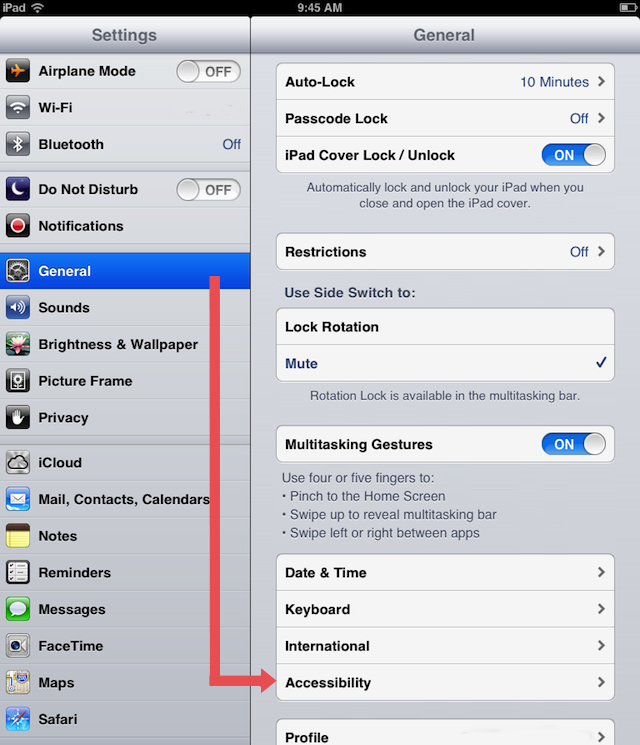
Scroll to the bottom and select "Accessibility."
From "Accessibility" go to "Guided Access."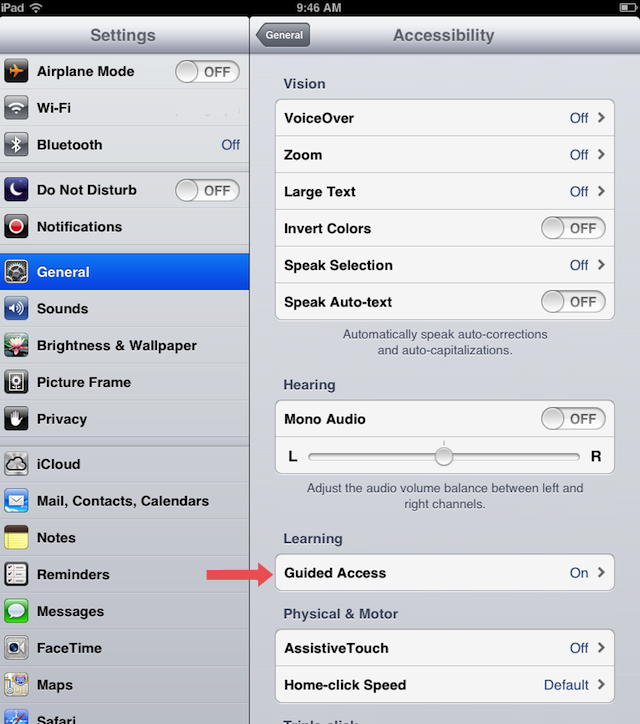
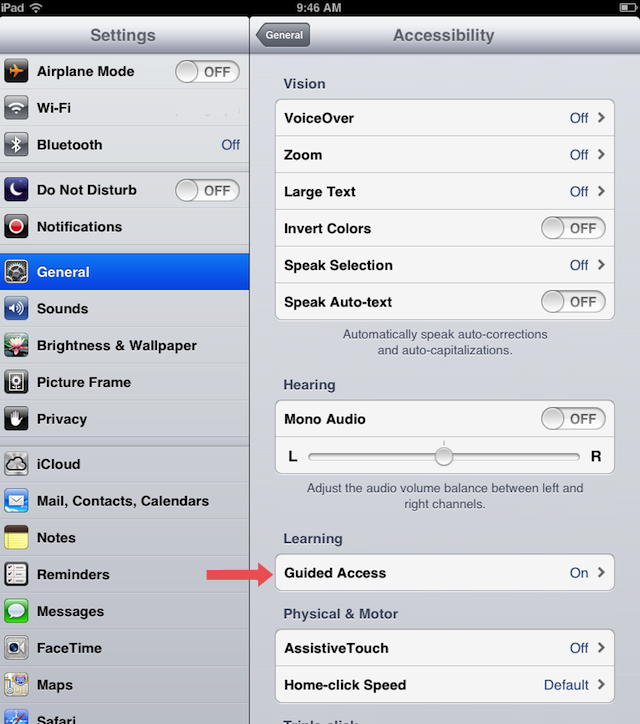
Toggle on Guided Access. By default, when using Guided Access the screen will stay on indefinitely. Toggle on "Enable Screen Sleep" to change this.
With those settings enabled, all you do is open the App and triple-click the home button. The live App will shrink and options for Guided Access will appear.
The hardware butons are always disabled, meaning your kiddo can't press "Home" to exit the App. The other two options are pretty self-explanatory, with one exception. Say you want your kid to be able to interact with animals that make noise by pressing on them but DON'T want him/her hitting the back button in the upper left corner. Toggle on "Touch" then use your finger to circle areas on the App that you want to disable. It's pretty nifty and works really well.
Once you're ready, select "Start" in the upper-right corner. You may have to enter a password if you didn't within settings. To exit Guided Access from the live App, simply triple-click "Home" again, enter password and select "End" in the upper left corner.
I like Guided Access because it gives me peace of mind that I know what my child is doing. She can't affect any of my settings or unintentionally land places that I prefer she not be. These settings do not replace adult monitoring, but they do make it easier to share you ipad.
Oh, and cases are pretty important too. Our favorite for our ipad mini is the Moshi Oragami Case -- great for propping the ipad up for easy visibility & is more intelligently designed then the standard Smart Cover. We've also had some friends who love the Fisher Price Apptivity Case for their older more rough and tumble kids who are ready for more involved device interaction.
What about you? How do you share your ipad or handheld devices? What are your favorite apps for your children? We'd love for you to share your favorite learning apps in the comments below.
*affiliate links used




Thank you!!
ReplyDeleteThis was a very interesting post. Thank you for sharing your tips. We had a similar problem with our 5 year old boy loving and ending up being slightly addicted to my iPad. When we would try to get it back he would throw fits it was totally out of control. My husband found this free app called KidStar. It lets us set play time limits. When playtime is almost up the app prompts our son to return the iPad. If he returns it early he earns 10 stars but if he returns it on time he only earns 2. Stars go towards rewards like going out for ice cream or having a friend sleep over I didn't think he would care about rewards but he loves this. I read that the app is based in positive psychology. We've only been using it for two weeks but it has made a huge difference. Worth checking out for any parent who wants to get their iPad back.
ReplyDeletevery VERY cool!! thank you so much for sharing!! We aren't quite there yet, but definitely bookmarking this. Super cool! xoxo
DeleteI thought for a long time that I wished Apple had an option to lock the device on a certain app so my kid couldn't leave that app and then I discovered guided access! How silly of me to think that I had thought of something before those Apple geniuses:) We use the guided access on a daily basis and it's such a big help! Great share!
ReplyDelete